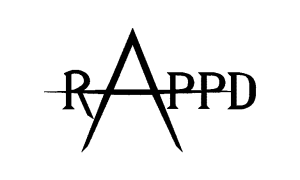Download NextLifter 1.1 – Samtek For use with weight sets that contain 2, 1.5, 1 and 0.5 kg plates (ie. Samtek). Please read instructions carefully and test beforehand. Use in conjunction with manual scoresheet.
Download NextLifter 1.1 – Eleiko For use with weight sets that contain 1.25, 0.5 and 0.25 kg plates (ie. Eleiko, Rogue). Please read instructions carefully and test beforehand. Use in conjunction with manual scoresheet.
NextLifter Instructions
– by Raymond Wong
Step 1: Reset Template
Goto “Setup” Tab and Press on the “Reset for new meet” button.

This will clear all previous data stored in the template.
Step 2: Update Weights available at Competition
If this part is not updated then it makes it difficult for spotters/loaders to load the right weight as the weights available at the meet do not match the weights populated in the template.

Step 3: Populate Meet name and Meet type
3a. Populate Competition Meet Name

3b. Select meet type, in Powerlifting Australia (IPF) this will usually be Powerlifting (3 lift Meet) unless it’s a pure bench press only comp which is quite rare.

Step 4: Populate Weight divisions
This setup section is used to determine the different awards and lifters categories during the meet.

The above default settings would be used when there are no trophy/awards for different weight classes or age divisions and the winner is based purely on the lifter with the best Wilks score.
The PL Code 2 option is where you have a medal awarded to the best lifter in each Division
e.g M-O (Opens), M-J (Junior), M-M1 (Masters 1), best Opens lifter, best Juniors lifter best Masters regardless of weightclass.

PL Code 1 is commonly used at meets where prizes will be awarded to each weight class winner.
Setting up M-O, or F-O is common whereby everyone is treated as an Open lifter with no prizes awards to Junior, Sub-Junior or Master Divisions.

Usual M/F-Div Codes would be:
M-O, M-SJ, M-J, M-M1, M-M2,M-M3 & M-M4
F-O, F-SJ, F-J, F-M1, F-M2,F-M3 & F-M4
Step 5: Populate registered lifters details
In this step you go to the “Weigh-In” tab and populate the lifters details.
Please note you can pre-populate the following fields before the meet day to save time:
Grp: (Col A) – Group the lifter will be lifting in, if there is more then one group lifting on the day usually Grp B & Grp A
Name: (Col B) Full name of lifter, please use their full name as per their membership details as this name will be used in the final results published on the PA website but most importantly in determining their rankings positions on the PA website.
Div: (Col D) This would be the codes prepopulated in the setup tab, M-O or F-O for example
Lot#: (Col F) This is the lifters weigh-in lot number allocated by the weigh-in official, if two lifters are the same bodyweight and opening on the same weight then the lot number is used to work out lifting order.
Events Entered: (Col M) If the lifter is registered in the 3 lift comp, populate “PL”. If the lifter is doing bench press only use the code “BP”

At this point you have pre-populated everything possible until the lifters weight-in, after they have weighted in you can populate the below details:
Team: (Col C) If there is a team award (usually at bigger meets), this can be left blank
Bwt (kg): (Col E) Populate the lifters official weight as per weigh-in, this will be used to determine their weightclass and wilks score (which is automatically calculated by Nextlifter)
Age: (Col C) Populate the lifters year of birth e.g 1991 (only) this will be used for when records are broken to determine age division records (e.g Junior, Masters 1)
SQ-1 (Kg): Col I Populate lifter’s Opening Squat attempt as provided at weigh-in to the official
BP-1 (Kg): Col K Populate lifter’s Opening Bench press attempt as provided at weigh-in to the official
DL-1 (Kg): Col L Populate lifter’s Opening Deadlift attempt as provided at weigh-in to the official
Please note: All of the above information is sufficient to proceed to the next step in your in a rush to provide lifters with the lifting order, the SQ Rack & BP Rack heights can be populated later in the lifting page.
However if time allows and the lifters have got their rack heights you can do populate these before moving data to the lifting page.
SQ Rack: (Col H) Populate Lifters SQ Rack height e.g 13, if lifters wish to have the racks-in then use 13I for the spotters and loaders to know. There is no need to do 13O (for out) as that is the default/normal.
BP Rack: (Col J) Populate lifers BP Rack height e.g 8C (8 meaning rack height, C meaning safety height) if blocks are required for short lifters then use 8C-LB (SB for small blocks, MB for medium blocks, LB for large blocks)
It is VERY IMPORTANT to note that you SHOULD NEVER EVER DELETE COLUMNS OR ROWS in this template as it will corrupt the formulas and the lifters placings and wilks won’t be calculated correctly.
If you must alter the data due to incorrect input then copy and paste data only, DO NOT CUT and most importantly DO NOT DELETE WHOLE ROWS of data.
Step 6: Transfer Lifter’s details and Start the Competition! –
Once all the data has been inputted then you can transfer the data to the lifting page and determine the lifting
order and start the competition

After pressing the “Copy data to lifting page” this will transfer all the lifters details on the weigh-in page to the Lifting page. Your screen will look something like the below, do no PANIC.

Step 7: Start of Competition
Firstly Click on the Group that will be lifting this, e.g Group B or Group A.

Next Click on the yellow button which by default will say Deadlift 3 and change this option to Squat 1, this will refresh the lifting order based on the lifters weights attempts.

The #NAME will change to the first lifters name based on person with the lowest opening weight.

Common Issues
It’s crashed/broken/crapped the bed!
Calm. Getting all stressed out will not help, it’s likely it was only a little thing that is easy enough to fix
I can’t select Squat 1 (or whatever lift you are up to) from the dropdown
You haven’t selected the type of meet you are running. Go to the Setup sheet and select the type of meet from the second dropdown from the top on the left.
The Wilks isn’t calculating for anyone
You haven’t inputted the Events Entered when completing the Weigh-In sheet. On the lifting sheet enter the required event (PL, BP etc. Capitals matter) in the Events Entered column at the end (you can do this live).
The lifter placings aren’t updating properly
You haven’t setup the Divisions properly. This is setup on the Setup sheet, with the number next to the Division names (1 will calculate weight class placings, 2 will only calculate best lifter overall by wilks, 3 is unlikely to be used). Once you have started that will not fix it so you will need to update the PL Code column on the Lifting sheet to be 1 (you can do this live).
The loading chart isn’t updating/is really slow
You need a better computer. Ensure the platform manager is paying attention to what the correct load should be and source a hardcopy loading chart.
The weight classes haven’t populated
You have entered non-numeric characters in the bodyweight column on the Weigh-In page (most likely adding KG or spaces at the end). Remove any extra characters and the class will fill in (you can do this live).
A lifter isn’t showing in the order where they are supposed to
Check all of the details for that lifter. Common mistakes include not using capitals for group or events entered (yes it makes a difference), being entered in the wrong event or division
Nextlifter Credits
Nextlifter is originally created by Joe Marksteiner, to support their work, visit http://nextlifter.com/index.shtml